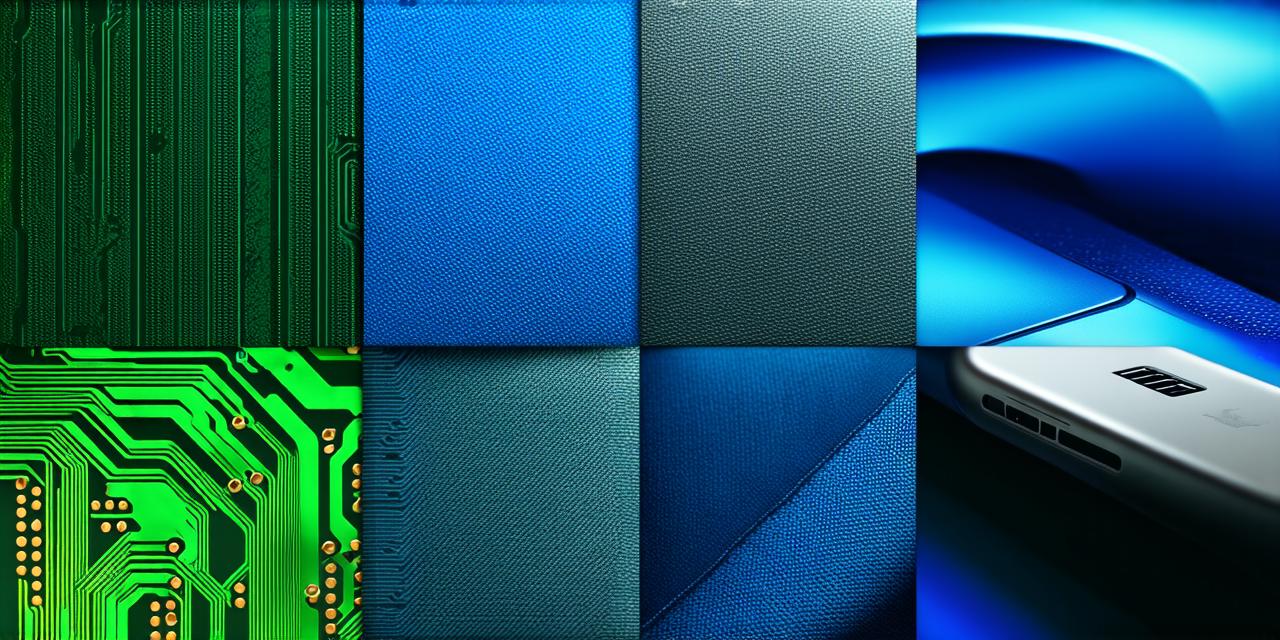1. Check Your Device’s Storage Space
One of the most common reasons why an iOS update may not install is a lack of storage space on your device. The latest iOS updates can take up significant amounts of space, so it’s important to make sure you have enough free storage available before attempting to install an update. To check the amount of storage space on your device, go to the “About” section in Settings and look for the “Storage” section.
2. Check Your Internet Connection
Another reason why an iOS update may not install is a slow or unreliable internet connection. Make sure you have a stable Wi-Fi or cellular connection before attempting to download and install an update. If your connection is slow, try waiting for a few minutes or switching to a different network to see if that improves the speed.
3. Check Your Device’s Battery Level
Your device’s battery level can also affect whether or not it will install an iOS update. Make sure your device has enough battery life before attempting to install an update, as it may take some time to download and install the new software. If your device is low on battery, try plugging it in or using a portable charger to make sure you have enough power.
4. Check Your Device’s Settings
Your device’s settings can also affect whether or not it will install an iOS update. Make sure that automatic updates are turned on in Settings > General > Software Update, and that your device is set to download and install updates over Wi-Fi only. If your device is set to download and install updates over a cellular connection, it may take longer to download and install the update, which could cause issues.
5. Check Your Device’s Operating System
The operating system on your device can also affect whether or not it will install an iOS update. If your device is running an outdated version of iOS, it may not be compatible with the latest update. Make sure that your device is running at least the minimum required version of iOS for the latest update by going to Settings > General > About and looking for the “Software Version” section.
6. Check for Any Known Issues
There may be known issues with the latest iOS update that are affecting your device’s ability to install it. Keep an eye on Apple’s website or social media channels for any updates or workarounds related to these issues. You can also check forums and discussion boards where other iOS developers are experiencing similar problems.
7. Restart Your Device
If none of the above solutions work, try restarting your device to see if that resolves the issue. Sometimes, simply rebooting your device can help resolve software issues and allow it to install updates more smoothly.
8. Contact Apple Support
If you are still having trouble installing an iOS update on your device, it may be time to contact Apple Support for assistance. They may be able to diagnose the issue and provide a solution or workaround that will help you resolve the problem.

Conclusion
In conclusion, there are many reasons why your iOS device may refuse to install an update. By checking your device’s storage space, internet connection, battery level, settings, operating system, known issues, restarting your device and contacting Apple Support if necessary, you can resolve this issue and keep your device up-to-date with the latest software. Remember, keeping your device up-to-date is essential for security and performance, so make sure to prioritize it in your iOS development workflow.