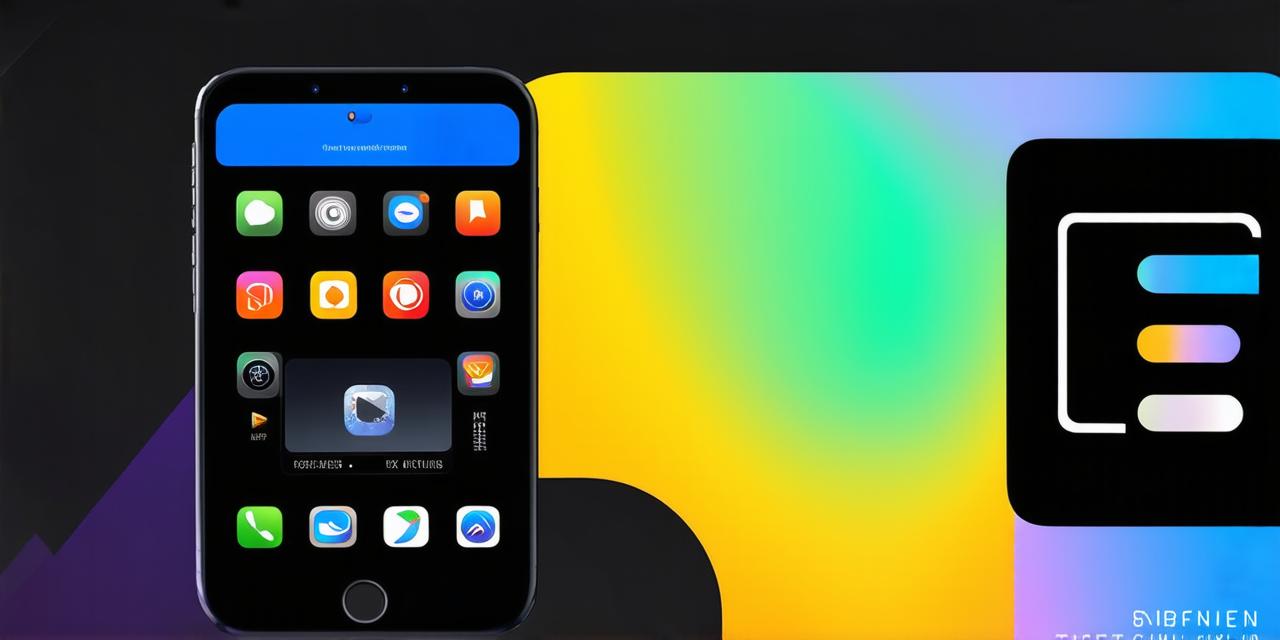Keeping your apps up-to-date is crucial for providing a seamless user experience and ensuring that your app continues to function properly. In this guide, we’ll walk you through the process of updating your iOS apps, including best practices and tips for maximizing user engagement.
Introduction
As an iOS developer, you know how important it is to keep your apps up-to-date with the latest features, bug fixes, and security patches. Not only does this help to maintain a positive user experience, but it also helps to protect your app from potential threats and vulnerabilities. In this guide, we’ll explore the different methods for updating iOS apps and provide tips and best practices for ensuring a smooth and successful update process.
The Importance of Updating Apps
Updating your iOS apps is essential for several reasons:
- Security: Keeping your app up-to-date helps to protect against potential security threats and vulnerabilities. Regular updates include security patches and bug fixes that help to prevent hackers from exploiting known vulnerabilities.
- Improved Performance: Updating your app can improve its performance by fixing bugs, optimizing code, and adding new features and functionalities.
- User Experience: Keeping your app up-to-date ensures that users have access to the latest features and improvements, which can lead to a better user experience and increased engagement.
- Competitive Advantage: Keeping your app up-to-date can give you a competitive advantage by showing that you value your users’ needs and are committed to providing them with the best possible experience.
How to Update Apps on iOS
There are several methods for updating iOS apps, including manual updates and automatic updates. Here’s how to update your app using each method:
Manual Updates
- Open the App Store app on your iOS device.
- Tap on the “Search” tab at the bottom of the screen.
- Type in the name of the app you want to update and tap on it to open its page.
- Scroll down to the “Version” section and check if there is an available update. If yes, tap on the “Get” button to download and install the update.
- Wait for the update to finish installing. Once it’s done, you can open the app and start using it.
Automatic Updates
- Open the Settings app on your iOS device.
- Tap on the “General” tab at the top of the screen.
- Scroll down to the “Software Update” section and toggle the switch next to “Automatic Updates” to the ON position.
- Wait for the updates to download and install in the background. Once they’re done, your app will automatically update to the latest version.

Best Practices for Updating Apps
Here are some best practices for updating iOS apps:
- Test before releasing: Before releasing a new version of your app, it’s important to test it thoroughly to ensure that it works as expected and doesn’t introduce any new bugs or issues.
- Communicate with users: Let your users know when you’re releasing a new version of your app and what changes they can expect. This can help to build trust and keep them engaged with your app.
- Optimize code: When updating your app, it’s a good idea to optimize the code to improve performance and reduce load times. This can help to enhance the user experience and keep users coming back to your app.
- Include bug fixes and security patches: Make sure to include bug fixes and security patches in each update to address any known issues and protect against potential threats.
- Follow guidelines: Follow Apple’s guidelines for updating iOS apps, including the use of version control and testing tools, to ensure a smooth and successful update process.
Case Studies: Real-Life Examples of Successful App Updates
Here are some real-life examples of successful app updates:
- Instagram: When Instagram released its latest update, it included several new features and improvements, including the ability to share posts directly from the app and a new camera feature. The update was well-received by users and helped to keep them engaged with the app.
- Snapchat: When Snapchat released its latest update, it included