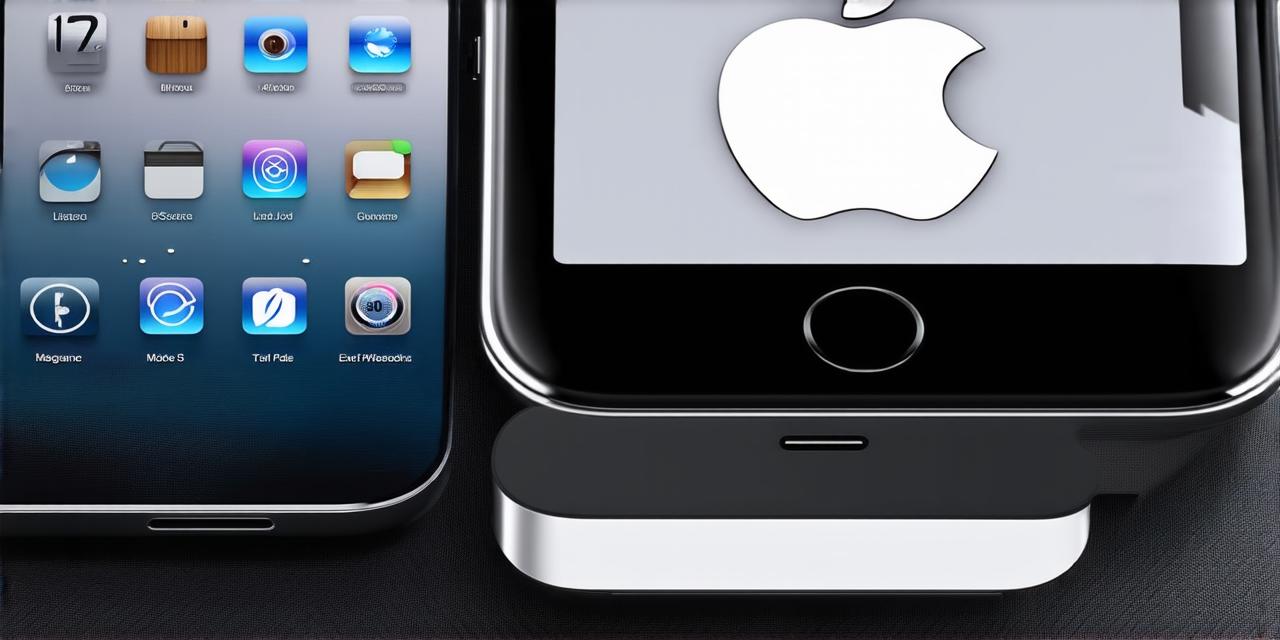Why Check Your iOS Version?
The first step in understanding the importance of checking your iOS version is to know what it means for your app development process. Here are some reasons why you should always know what version of iOS you’re running:
-
Compatibility: iOS versions have different capabilities and limitations that can affect how your apps run on them. It’s important to test your app on multiple versions of iOS to ensure it works seamlessly across all devices. This will help you avoid compatibility issues and improve user experience.
-
Security: iOS versions have varying levels of security features, which can protect your device from potential threats. Upgrading to a newer version of iOS can help protect your device and data from security vulnerabilities.
-
Bugs and fixes: Newer versions of iOS often contain bug fixes and performance improvements that can improve the speed and stability of your app. It’s important to keep your iOS version up-to-date to ensure you’re taking advantage of these updates.
-
Support: Apple provides support for a limited number of iOS versions, so it’s important to know which version your device is running on. This will help you get timely assistance from Apple if needed.

How to Check Your iOS Version
Now that we’ve discussed the importance of knowing your iOS version let’s take a look at how to check it. Here are three different ways:
-
Settings app: The easiest way to check your iOS version is through the settings app on your device. Open the settings app, then select “About iPhone” or “iPad Pro” (depending on which device you have). Scroll down until you see “Software Information,” where you’ll find the current version of iOS running on your device.
-
Xcode: As an iOS developer, it’s important to know how to check your iOS version using Xcode. Open Xcode and select “Product” from the menu bar. Then click on “Scheme” and select your project from the dropdown list. In the project settings, you will find a section for “Minimum Deployment Target” which indicates the lowest version of iOS that your app can run on.
-
Command line: If you prefer to use the command line to check your iOS version, open Terminal and type in “uname -a”. This command will display detailed information about your device, including the operating system version.
Comparing Versions
Now that you know how to check your iOS version, it’s important to compare it with other developers to understand what versions are being used by your target audience. This will help you optimize your app development process and ensure compatibility across all devices. Here are some tips for comparing iOS versions:
-
Use analytics tools: Analytics tools like Google Analytics or Mixpanel can provide insights into which version of iOS your users are running on. This data can be used to inform app development decisions and improve user experience.
-
Conduct surveys: Surveys can help you gather information about the iOS versions that your target audience is using. You can use tools like SurveyMonkey or Typeform to create and distribute surveys.
-
Analyze crash reports: Crash reports from tools like Fabric or Bugsnag can provide insights into which iOS version is causing crashes and bugs in your app. This data can be used to optimize your app development process and improve app stability.
Summary
In conclusion, knowing your iOS version is crucial for iOS developers. It will help you ensure compatibility across all devices, improve security features, take advantage of bug fixes and performance improvements, and get timely assistance from Apple if needed.