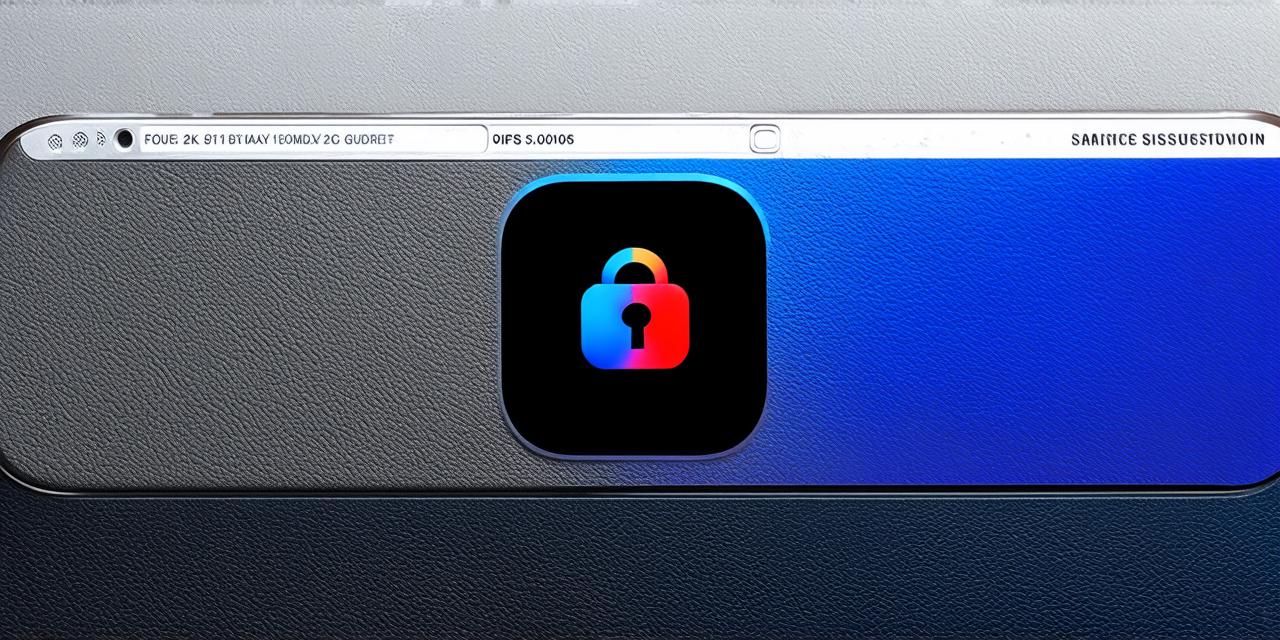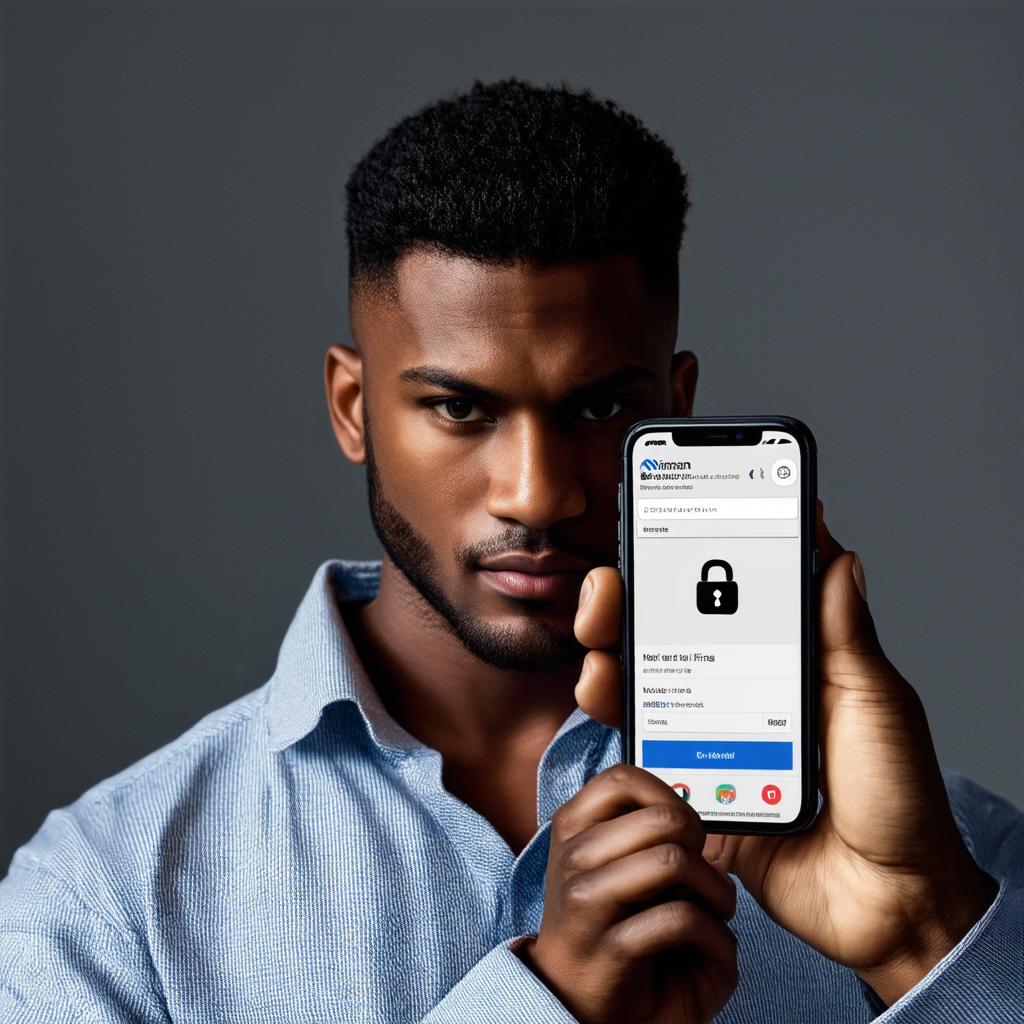
Do you find yourself visiting a website that is distracting or harmful to your productivity and well-being? Maybe it’s a social media platform, a gambling site, or an addictive game that’s taking up too much of your time. Whatever the reason, there are several ways to block a website on iOS so that you can stay focused and productive. In this guide, we will explore different methods for blocking websites on iOS, including using built-in features, third-party apps, and browser extensions.
Built-In Features: Blocking Websites Using Restrictions
Apple’s Restrictions feature is a powerful tool that allows you to control the content and settings of your iPhone or iPad. With Restrictions, you can block websites from being accessed by certain users or groups of users, such as children. Here’s how to set up website blocking using Restrictions:
- Go to Settings on your iOS device.
- Scroll down and tap “General.”
- Tap “Device Management.”
- Tap the name of the account or group you want to apply restrictions to.
- Scroll down and tap “Restrictions.”
- Scroll down and turn on “Web Restrictions.”
- To block a specific website, enter the URL in the “Allowed Websites” section and tap “Add.”
- Repeat step 7 for each website you want to block.
Once you’ve set up website blocking using Restrictions, only the allowed websites will be accessible on your iOS device. If a user tries to access a blocked website, they will receive an error message saying that the website is restricted.
Third-Party Apps: Blocking Websites Using Content Filtering
If you’re looking for more advanced website blocking features, there are several third-party apps available on the App Store that use content filtering to block websites based on their URLs or keywords. Some popular options include:
- Freedom
- CyberAgent’s Self Defense
- Safe Browsing
To install one of these apps, simply search for it on the App Store and follow the installation instructions. Once the app is installed, you can configure its settings to block specific websites or categories of websites.
Browser Extensions: Blocking Websites Using Content Filtering
If you prefer to use a browser extension rather than an app, there are several options available for blocking websites on iOS. These extensions work by injecting code into your web browsing session and filtering the content based on your preferences. Some popular options include:
- AdGuard
- uBlock Origin
- Cold Turkey Filters
To install one of these extensions, simply search for it in the App Store and follow the installation instructions. Once the extension is installed, you can configure its settings to block specific websites or categories of websites.
Case Studies: Real-Life Examples of Website Blocking
Now that we’ve covered some of the methods for blocking websites on iOS let’s look at some real-life examples of how these features are being used by individuals and businesses.
-
Parents Using Restrictions to Control Their Children’s Screen Time: Many parents use Restrictions to limit their children’s screen time and prevent them from accessing inappropriate content. For example, a parent might turn on Restrictions and block all social media websites to ensure that their child stays focused on schoolwork and other productive activities.
-
Businesses Using Content Filtering to Block Wasteful Websites: Many businesses use content filtering tools to prevent employees from wasting time on unproductive websites. For example, a company might block all gaming websites to ensure that their employees are staying focused on work-related tasks.
-
Individuals Using Third-Party Apps and Browser Extensions to Block Distracting Websites: Many individuals use third-party apps and browser extensions to block distracting websites and stay productive. For example, a student might use an app like Freedom to bypass geographic restrictions and access online resources for their homework, while also blocking all social media websites to prevent distractions.
Research and Experiments: The Science Behind Website Blocking
Now that we’ve looked at some real-life examples of website blocking, let’s explore the science behind it. Research has shown that website blocking can have a positive impact on productivity and well-being. For example, a study published in the journal Computers & Education found that students who used a content filtering app to block social media websites during class had better grades than those who did not use the app.
Another study published in the Journal of Occupational Health Psychology found that employees who used a content filtering tool to block wasteful websites were more productive and had lower levels of stress than those who did not use the tool.
Summary: The Importance of Website Blocking for Productivity and Well-Being
In conclusion, there are several methods for blocking websites on iOS that can help you stay focused and productive. Whether you use built-in features like Restrictions, third-party apps like Freedom and CyberAgent’s Self Defense, or browser extensions like AdGuard and uBlock Origin, the key is to find a solution that works for you and your needs.
By blocking distracting websites, you can free up more time for productive activities and improve your overall well-being.