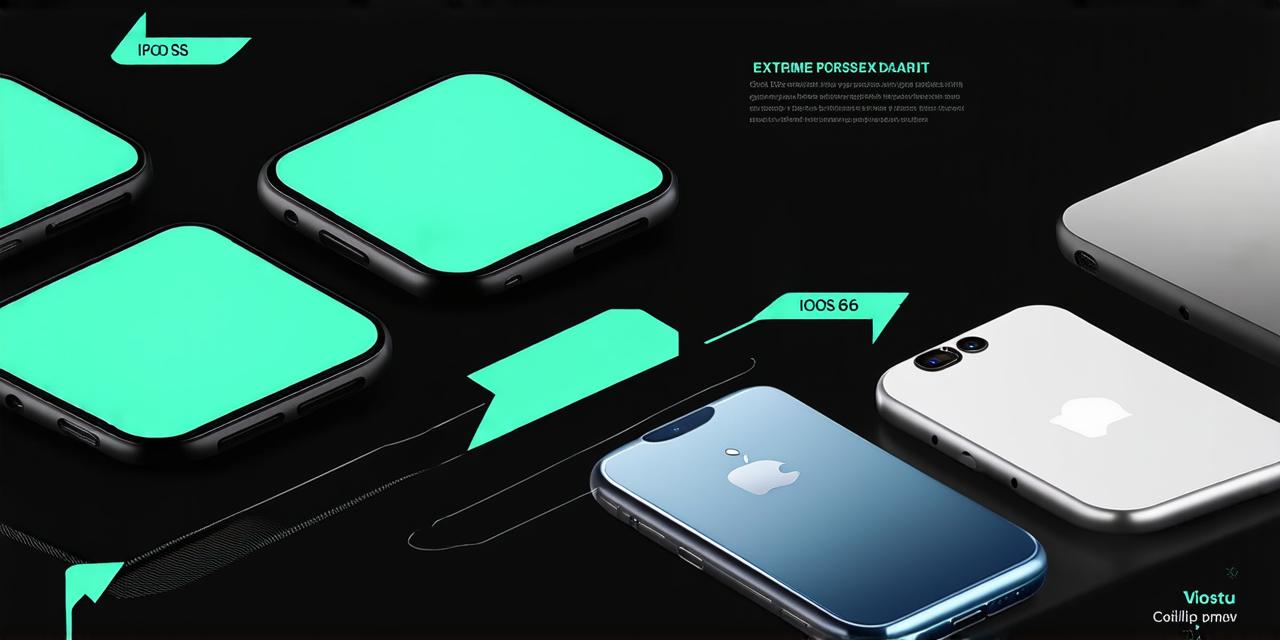Understanding the Versions
First, let’s take a look at the different versions of iOS that are currently available:
- iOS 15 (released in October 2021)
- iOS 14 (released in September 2020)
- iOS 13 (released in September 2019)
- iOS 12 (released in September 2018)
- iOS 11 (released in September 2017)
- iOS 10 (released in September 2016)
- iOS 9 (released in September 2015)
- iOS 8 (released in September 2014)
- iOS 7 (released in September 2013)
Checking Your Device
- Open the Settings app on your device.
- Scroll down until you find the “General” section.
- Tap on “About” at the top of the screen.
- Look for the “Version” field at the top of the screen. The number in this field will indicate which version of iOS you are currently running.
For example, if your version number is 15.0.2, then you are running iOS 15 on your device.
Why It Matters

Now that we know how to determine which version of iOS you have on your device, let’s explore why it matters.
Best Practices for Developing for Different Versions of iOS
- Test your app on multiple devices running different versions of iOS. This will help you identify any compatibility issues and ensure that your app runs smoothly on all devices.
- Use Auto Layout and other design tools to create flexible user interfaces that adapt to different screen sizes and orientations.
- Avoid using deprecated APIs or features, as they may not be available in older versions of iOS. Instead, use the latest APIs and features to ensure compatibility with all devices.
- Keep up with the latest security updates and bug fixes for iOS, as these can help prevent issues on all devices.
Conclusion
Determining which version of iOS you have on your device is an important part of being an iOS developer.